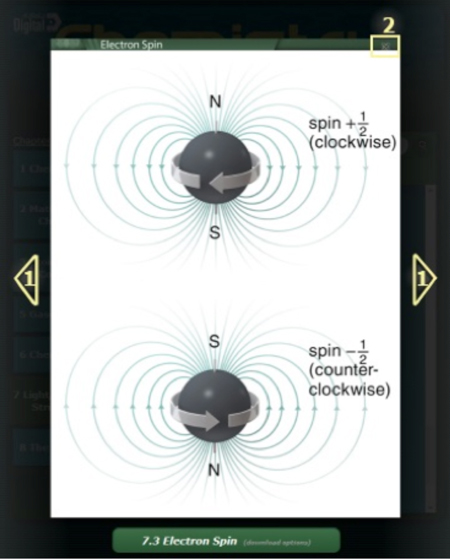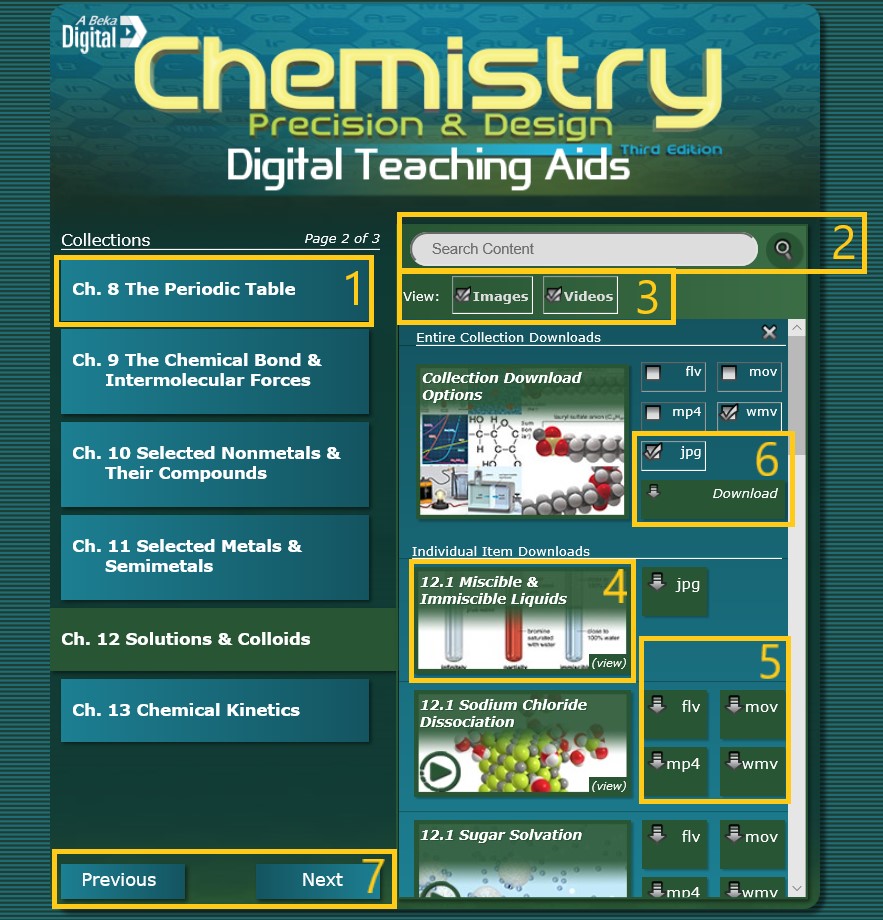 Main Digital Teaching Aids Page
Main Digital Teaching Aids Page
- Browse by selecting a collection from the sidebar.
- Search using the bar at the top right.
- Filter content by selecting or unselecting category filter options.
- Click the thumbnail in the item list to view the Digital Teaching Aid (DTA); the item will enlarge to display the image, video, or interactive content.
- Download DTAs for offline use* by selecting the desired file type next to the item’s thumbnail.
- To download entire collections in one zip file,* go to the top of the collection item list, select the desired file types, and click the Download button.
- Use the Previous and Next buttons to view more collections.
* Some mobile devices may not allow content to be downloaded for offline use. If this is the case, you may still view the content online. DTAs are tested and
compatible with an updated version of the following browsers: Internet Explorer (IE 10), Edge, Chrome, Safari, or Firefox.
Content Viewing Option
- Navigate to the previous or next item by clicking on the corresponding arrow on the left or right side of the screen.
- Return to the main DTA page by clicking the X near the upper-right corner of the view screen, or press the Esc button.